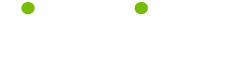PC Tips
When it comes to PC, we've been there, done that, now serving 301 tips in 20 categories ranging from Barebone Kits to Video Cards.
Capture TV on Your Computer
Video capture cards allow a video signal to be sent directly to your computer. From there you can record to your hard drive like a DVR or TiVo would record from your television. Cards that allow you to record to your hard drive may also allow you to pause and rewind live television broadcasts as well.
Many videophiles will use capture cards in video editing processes. There are internal and external cards available. Internal cards will typically boast more advanced features, though external ones are appealing for their ease of use. Simply plug them into a USB or Firewire port and power supply to get started.
The inputs and outputs available will vary between each model, but most newer ones, especially ones that can be used as DVRs, will come with coaxial, S-Video and Firewire.
Typically a video capture card will come with software designed specifically for it. This software allows you to watch television or other video signals and then burn them to DVD. Some cards have interchangeable software and some do not, so make sure to check what comes with yours.
Video Card Checklist
There are a lot of different things to look at when buying a video card. The main ones, like manufacturer, slot type, and memory spring to mind. But there are other considerations that might not be thought of by your casual at-home user. So here are a few to think about:
The fill rate is basically how fast a graphics processor can do two things: draw pixels and fetch textures. The ideal situation is to have a balance, so you do not want pixel rate to be three times that of the textures.
Another important feature is the memory bus width. Just like a wider highway can accommodate more cars, a wider bus memory can facilitate the transfer of more data from the video memory to the graphics processor and back again.
These are both very important, but the heart of the video card is the graphics processing unit (GPU). This chip is what makes the video card's 3D performance possible. The best GPUs are made by Nvidia and ATI, so be on the lookout for those. The new Nvidia GeForce 9000 series cards are packing a nice punch. Make sure to look at the model number though, because both companies make products in all tiers of performance to accommodate all kinds of needs.
Memory Game
Today's computer games will list the minimum system requirements in order for them to be played properly. One of these specifications is the amount of dedicated video memory. The more memory a video card has, the more textures and detailed information it can store. This means that playing the same game on two different machines with different amounts of video memory could produce two very different displays.
While memory is not the only consideration in determining the quality of a video card, it is still an important one. The smaller the amount of video memory, the more your computer will have to engage in, the slower process of accessing its own RAM to continue with the game.
It is important to understand the danger of placing too much emphasis on video memory, however. A higher-end graphics card with less memory is still going to be better than a lower end card with more. The trick is to find the right balance.
Integrated Graphics May Sound Good ...
If you decide to purchase a pre-configured computer rather than build your own, make sure to check the graphics specifications for the models you are interested in. If you plan to use this computer for gaming you need to make sure it lists a specific video card. Computers that say “Integrated Graphics” are not going to get the job done.
This means that the graphics capabilities of this machine are built directly into the motherboard. That may sound good, but it is not. These types of computers will be fine for displaying your desktop, basic applications and surfing the Internet. Beyond that there is really no significant power to speak of in the graphics department.
Once you narrow down the models that interest you, take a look at the video cards they list and compare them. The video card is not the only thing you should be considering when buying a computer, but for moderate to heavy multimedia use like gaming and 3D rendering programs, it is very important.
Now you know that when you get home with your new computer you will be able to do more than type in a word processor. No sense in having a high quality display screen with a computer than cannot match it.
Handling a Videophile's Video Files
Choosing the right video card for your machine is very important. Choosing the wrong one can result in you not being able to accomplish what you need to and potentially losing a nice chunk of change in the process. The first step is to determine which type of card is needed. There are typically three categories that video cards fall into.
The first category is known as either hardcore or extreme. These cards will be the fastest and best-performing cards, designed for serious 3D video gaming and other visually demanding applications. The mid-range category is known as mainstream. Here you will find more affordable video cards for people who like to do a little gaming and maybe some light video editing or photography. The last category is called value cards. These will be the least expensive and provide you with the basics needed for Internet browsing and the ability to output the video signal to another monitor or television.
In order to pick the right card you must make sure that your machine can support your choice. Hardcore video cards required for serious gaming are going to need a processor speed in the ballpark of 2.4GHz or higher. For mainstream cards don't go any lower than 1.66GHz, although 1.8GHz would be better. Value cards should fall in the CPU speed range of 800 MHz to 1.66GHz.
Installing Your Sound Card
When installing a new sound card the first thing you want to do is ground yourself. Since sound cards are acutely sensitive to static electricity, it is best to wear a static cancelling wristband while installing the card as a precaution. Make sure the computer is turned off and the power cable is unplugged before opening the case. Now unscrew the side off of your case and open the computer.
Locate the proper slot on your motherboard. If you have plenty of room try and keep your cards spaced out so they generate less heat. Remove the slot cover by unscrewing the small screw holding it in place. Lift the cover and gently push the card into the slot.
Now use that screw to secure the card in the slot. Once the card is secure close the case, give the inside a cleaning with a can of compressed air before closing it up. Now plug in your power supply and turn the computer on. You may have to install some software and sound card drivers depending on the type card. At this point you should be on your way to a new and improved audio experience.