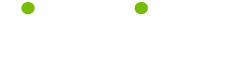Monitors Tips
Read these 21 Monitors Tips tips to make your life smarter, better, faster and wiser. Each tip is approved by our Editors and created by expert writers so great we call them Gurus. LifeTips is the place to go when you need to know about PC tips and hundreds of other topics.
LCD Meets Laptop
LCD has become the standard for laptop screens over the past couple of years. With new anti-reflective coatings, deeper blacks and brighter whites, increased contrast ratios, and true-to-life color reproduction, using a laptop is an entirely different experience than it used to be. Watching video on these screens is as close to a theater experience as a notebook can get.
Before LCD monitors, laptop displays were a 4:3 ratio. Now they come in 16:9 widescreen for a more cinematic feel. Gaming can now be enjoyed on notebook computers, not just powerhouse desktops. Top of the line graphics card developers like Nvidia are putting some of their strongest cards into notebook computers because of these high quality displays.
Some LCD flat screens can even showcase high definition video through the notebooks' built-in Blu-ray drives, garnering recognition as true multi-media machines. LCD technology advancements in the next year are expected to make even bigger leaps forward than they have to date.
Latency
Latency is a feature of flat panel monitors. This occurs when there is a lag in the rate at which the LCD screen refreshes itself. Latency is more of a concern to computer graphics designers, gamers, and people who like to watch full length DVDs on their computer. An example of latency would be to hear the scene in the movie change before you actually see the characters actually appear on the screen. It is best to select a LCD monitor with a latency of eight milliseconds or less.
Computer Monitor Maintenance
There are many ways to ensure your computer monitor continues to work efficiently. General guidelines for caring for your monitor include:
· Disconnecting it from its power source when it is not in use.
· Not placing heavy items on top of the monitor
· Not placing the monitor directly in the sun or allowing fluorescent lights to shine on it.
· Using a soft cloth to remove dust from the screen and the back of the monitor.
· Making sure the power cord is tucked away safely.
· Making sure the monitor is well ventilated.
Keeping a clean screen:
Follow these steps and your PC Monitor will retain a healthy glow for years to come. First, turn off the computer before you clean. Second, wipe down the monitor with moist wipes or cleaning solution specifically designed for cleaning monitors. Ammonia or alcohol based solutions can cause damage to the screen. Also, prevent further damage by never spraying anything directly on the screen.
How Important is Resolution?
An important component to consider when shopping for monitors is their resolution. The resolution can be defined as the number of pixels per inch (ppi) located in columns and rows on the monitor screen.
A 15-17 inch CRT and 15 inch LCD will have a XGA resolution of 1024x768,. A Super XGA will have a resolution of 1280x1024 for a 15-17 inch CRT and 17-19 inch LCD. A 19-inch CRT and LCD will have Ultra XGA with a resolution of 1600x1200.
A CRT monitor will have a ppi of 1024x768 as an average resolution. A CRT monitor is capable of multiple resolutions based the various pixel sizes it supports. For example, a resolution of 1024x768 would also be able to support a lower resolution of 800x600.
These various resolutions are unique to CRT monitors, whereas flat panel monitors will only work well at one particular resolution.
Refresh Rates
For monitors such as CRTs, the refresh rate is a measurement of how many times it takes to refresh the screen's image during a one second interval. The refresh rate is measured in Hertz (Hz) and a common refresh rate is 72 Hz, meaning it the computer monitor would refresh the screen's image 72 times per second.
It is necessary to consider the refresh rate when shopping for a new monitor, because the refresh rate is directly related to the amount of flickering on a computer monitor. If the monitor's refresh rate is too slow, then flickering of the screen's image will be apparent. The refresh rate is closely tied to the resolution as well, in such a way that the refresh rate will limit the resolution for your monitor.
Monitor your monitor:
Like anything else in this electronic world, glitches with devices tend to occur. However, some are easy fixes. Like if your monitor starts to fade from light to dark. Before thinking the worse check your power supply. Too many things plugged into one outlet could be causing a lack of power for your monitor.
The Energy Star Program
Using an Energy Star monitor to help you save on your utility bill and help the environment.
When shopping for a monitor, it is now popular to select one that is in compliance with the Energy Star program. Compliance with the Energy Star program means the monitor adheres to the standards set forth by the United States Environmental Protection Agency. Computer equipment adhering to these standards can help you reduce the amount of electricity consumed by 60% or more.
The Energy Star program logo was first introduced in 1992 as a guide for consumers to see computer companies that produced equipment that was environmentally friendly. Since its introduction, over 30 different products have been added to the Energy Star program.
Cathode Ray Tubes
There are generally two types of monitors available on the market these days. The most common type of computer monitor is the CRT, or the cathode ray tube, versus the LCD monitor. The cathode ray tube monitor works to produce a picture in a way similar to the picture produced by your television set. The CRT functions by heating an electron beam and firing it at phosphor located within glass tubing. The phosphor will produce a range of colors such as green, blue, or red is detected on the screen. CRTs are ideal to view videos and design graphics.
Monitor Migraines:
Sometimes staring for hours at numbers on the PC Monitor can actually do a number on your eyes and head. Computer Vision Syndrome (CVS) is caused by staring at a computer screen for lengthy periods of time. Symptoms include tired eyes, eyestrain, sore eyes, periodic blurred near vision and headaches. Possible ways to help prevent CVS are making sure lights aren't too bright when operating your computer. Plus, using a quality computer monitor that has a higher pixel count.
Wireless Monitors
Wireless technology increased ten-fold in its popularity. The latest monitors available that make use of wireless technology using a 802.11b/g adapter to transmit information from your computer to the screen.
The advantage of using a wireless monitor is the portability it gives the user to be able to use the monitor anywhere with the home or workplace. Using a wireless connection also ensures that you do not have to buy cables to connect to the computer.
The ABCs of LCDs & Plasma Monitors:
LCD uses liquid crystal to display images. Plasma generates its picture through hundreds of thousands of pixel cells. These next generation of PC Monitors are also flat screens as opposed to the boxy Cathode Ray Tube monitors (which have similar technologies to older television models.) The advantages of having a Plasma or LCD screen is its flat design gives you more space. Plus, they produce a sharper picture and perform better under most lighting conditions. When choosing a flat screen monitor, 17” like a Smart LCD is more than sufficient. Plus, way more affordable than the 18” or 19” units.
VGA and DVI cables
There are generally two ways in which to attach your new computer monitor. CRT monitors still depend on a VGA connection to attach to the computer. This analog connection uses a VGA cable, which attaches to the back of the computer and the back of the monitor. Some LCD monitors also used VGA cables to attach to the computer tower.
A second way in which to attach your new computer monitor to the computer is by using a DVI connector. A DVI connection transmits information between the monitor and computer using a digital format.
Shedding a little light on monitors
Scrolling through New Year's party jpegs. Making it to level 10 on your favorite game. None would be possible without the computer PC Monitor. It's the computer component responsible for displaying what you see. With some systems a monitor comes standard. Others you need to purchase it separately. Either way before making your purchase decision you should make sure the picture quality and size of the screen fits your computing needs.
Protecting Your Privacy
For owners of notebook PCs with LCD displays, there is an accessory designed specifically to guard your privacy. The privacy filter is a thin sheet that is secured over your screen. Once the filter is in place, it blacks out the screen from side views. So if you are sitting on a train or park bench and do not want people reading personal information off your screen, the privacy filter will stop them from doing exactly that. Now the laptop screen is only visible to the person directly in front of it.
The filter does not cause any distortion of images on your screen. It will, however, help protect the LCD display from fingerprints, scratches and other forms of damage. The privacy filter can easily be applied and removed, and will stay in place even when the laptop is closed.
You can even leave the filter on and watch a DVD on your computer. The movie will appear as if there was nothing at all on the screen. You will be able to use the notebook just like you normally would every day with no difference, except no one else will see your screen.
Cleaning an LCD
Cleaning your LCD display is going to be a little bit different than the old CRT monitor. Older monitors could be sprayed with Windex or water and wiped down until they sparkled. LCD displays are much more sensitive, though. Windex and water can do more harm than good on an LCD.
To clean your new flat screen you want to use a very soft cloth as opposed to paper towel. There are cleaning solutions designed specifically for LCD screens that will not harm them. Monster ScreenClean works best. These cleaning solutions remove dust and fingerprints from the screen better than glass cleaner, providing a brighter surface.
When cleaning your LCD flat screen, make sure not to press down too hard with your hand. This can damage the screen and leave areas of dead pixels on the display. Solutions that contain alcohol can be corrosive and should be avoided as well.
Color Depth
The color depth of various monitors can be explained using the display mode supported by your graphics card. This will establish how many colors the monitor can display, based on the number of binary digits or bits used to described the pixels referred to as the bit depth. The color depth ranges from one bit depth of color all the way up to a 32-bit depth of color. So if the monitor you are shopping for is described as a 32-bit display, this would it is capable of producing between 16,000,000-17,000,000 colors that the eyes can detect, whereas a 'one bit' display is referred to as monochrome and produces only two colors.
Selecting the Right Size
When choosing a computer monitor, usually bigger really is better. This is especially true when shopping for LCD monitors, especially if you have the desk space big enough to support a large monitor. The advantage of purchasing a large size monitor is the ability to view text and graphics on the screen more clearly.
The screen size that can be viewed will vary based on the size of computer monitor selected. The viewable screen size for a CRT is determined by measuring the distance diagonally from the outer edges of the computer monitor including its casing. However, the viewable screen size for a LCD monitor is determined by measuring diagonally the inner edges of the computer monitor without its casing. The most common size of computer monitors range from 15-24 inches for desktops, and 12-17 inches for laptops.
Shopping For a New Computer Monitor
There are two main ways in which to shop for a new computer monitor: at a computer store or on the Internet. Where you choose to shop will depend on your personal preference and how skilled you are at choosing a computer monitor. Some people who have never purchased a computer monitor before prefer to visit a computer store to examine the product they are buying, whereas others who have owned have previously owned a computer monitor like the convenience of being able to shop online.
The Disadvantages of Cathode Ray Tubes
Compared to liquid crystal display monitors, cathode ray tube monitors are usually attached to desktop computers whereas LCDs are used in laptops. However, the new brand of flat panel LCDs make it possible to attach your desktop tower to a flat panel LCD monitor. Usually, CRTs are bulky, heavier, and take up more desk space than a flat panel LCD. CRTs are still used by quite a number of people because they can be purchased at an inexpensive price.
Have a Price in Mind Before Shopping
It is important to have a price in mind for your computer monitor before you go shopping for a new monitor. An average sized CRT monitor, which is 17-19 inches, can be purchased for an affordable price of $100, while an average sized flat panel monitor can be purchased for $200-$600.
If the monitor being purchased is mainly for simple tasks such as word processing or surfing the Internet, an average size monitor should be enough. However, for playing games, designing graphics, or watching full-length videos, consider a high-end flat panel monitor.